AutoCAD Should I use PC or Mac?
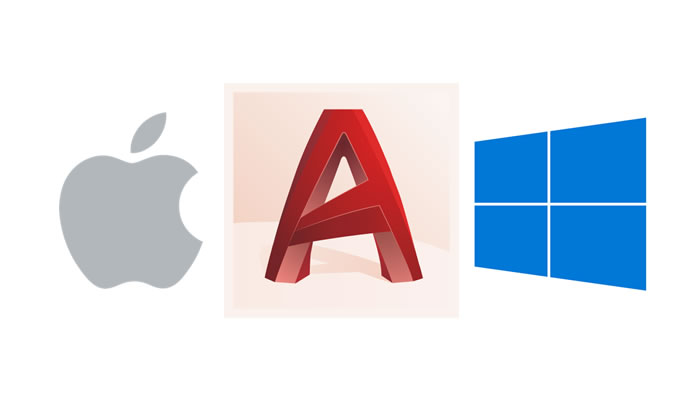
How PC and Mac compare to each other when used for AutoCAD.
Both PC and Mac are computers, yet we keep underlining the differences. Now we have a concrete usage for them, AutoCAD software. How the two compare?
If you have both a device that runs Windows and a device that uses Mac, you might be wondering which one of the two you should be using for your engineering design projects. This is a valid concern, as Autodesk has released versions of AutoCAD for both of these systems and they work slightly differently.
Although the key features are the same in both the Windows and the Mac version, there are some differences that could attract certain users to a particular option.
Given the fact that Mac operating systems are viewed by many as faster and more efficient, many people assume that AutoCAD will run more efficiently on these systems. However, as you’re about to see, the differences we mentioned above seem to work slightly in the favor of the Windows version.
AutoCAD for Windows: An Overview
A design software used by engineers and industrial designers all over the world, AutoCAD has been one of the leading programs for 2D and 3D modeling in the past two decades. It now comes with a set of industry-specific toolsets that are tailored to architects, mechanical engineers, electrical engineers, and similar professions.
Apart from 2D and 3D modeling, its key features also include user interaction, web and mobile applications, and PDF import.
AutoCAD for Mac: An Overview
Like AutoCAD for Windows, AutoCAD for Mac is perfect for 2D and 3D modeling. First released in 2010, the Mac version gives Mac users the opportunity to enjoy the recognizable AutoCAD features on their devices.
In fact, the Mac version shares many of the features of the Windows version, including the key features mentioned above. However, to make the Mac version feel more natural on Mac devices, the folks at Autodesk did have to make some important changes.
That’s why AutoCAD for Mac includes some new features like CoverFlow navigation. It’s evident that Autodesk understands the differences between these two operating systems and did their best to make Mac users feel at home with the Mac version of AutoCAD.
What Is Different?
As we said before, while the key features that make AutoCAD such a hit among designers and engineers are the same in both versions, there are some important features that are different.
To start comparing the Mac and Windows versions of AutoCAD, we will first list all features that are present on one version but are missing from the other. Here are the features you will find on the Windows version but not on the Mac.
- Tool palettes;
- Geographic location;
- Powerful, simplified rendering;
- New feature highlighting;
- Material creation, editing, and mapping;
- Camera creation;
- Walkthroughs, animations, and flybys;
- 3D print studio;
- Design share;
- Data extraction;
- Reference Navisworks models.
On the other hand, the Mac version also has some features that can’t be found on the Windows version. These include:
- Multi-touch gestures;
- High-resolution display;
- External reference path mapping;
- OpenGL Core Profile support;
- CoverFlow navigation;
- Multiview split screen;
- Touch bar support.
As you can see, there are more exclusive features for Windows, so the Mac version is still a bit behind in this regard. However, the Mac-exclusive features make the Mac version feel very easy and natural, so we can easily say that it’s still one of the best industrial design programs for Mac users.
What Is the Same?
Some things, however, are completely the same on both versions of AutoCAD. Just like the Windows version, the Mac version delivers on its promise of efficiency and detailed, useful features that can be customized to perfectly fit your needs.
Most importantly, key uses and features like 2D drawing and documentation, as well as 3D modeling are also the same in both versions.
Here are some other features that are the same.
- DWG compare
The differences between two drawings can be compared and documented rather easily in both the Windows and the Mac version.
- Save to mobile and web
In both versions of AutoCAD, your drawings can be saved from your desktop to be viewed and edited on AutoCAD mobile and web apps. This can be very useful when you’re traveling or you need feedback on your work.
- Centerlines and center marks
You can create and edit center marks and center lines that can automatically move once you move an object that is associated with them.
- Dynamic blocks
You can change the size, shape, and configuration of your block references, which gives them intelligence and flexibility in just a couple of clicks.
- Data Linking
You can link all the data from your tables with assigned Microsoft Excel tables. This is a very useful feature, as it also allows you to apply formulas to your spreadsheet.
- Workspaces
Just like the Windows version, the Mac version enables you to use customized menus, ribbons, palettes, and toolbars to save and restore your workspaces.
- Text options
You can create both multiline (mtext) and single line text as a single object. You can then format this text and create boundaries and columns.
- Views
You can save views by name, which allows you to easily return to a view to apply to layout viewports or for a quick reference.
- Object grips
Grip editing is a feature that allows you to move, reshape, and manipulate objects easily. You can use different types of multi-functional grips that can offer some grip-specific or object-specific options.
Many other key features of AutoCAD are the same in Windows and Mac versions. These include object and layer transparency, model documentation, image references, and others. So, if you’re used to your Windows version of AutoCAD, switching to Mac should be no problem.
How It Changed Over Time
Since its launch in 2010, the Mac version of AutoCAD has seen some important changes. As many Mac users were disappointed with the lack of features in the initial releases, things have changed drastically in the last couple of years.
Here are some interesting features that were added through the years:
- 2014 – support for Retina displays;
- 2015 – dynamic bloc creation;
- 2016 – support for Xref path mapping;
- 2016 – several Express Tools;
- 2016 –customizable Properties Pallete.
Many other features were added in the past eight years, each of them taking AutoCAD for Mac one step closer to working as perfectly as the Windows version.
New Features
In 2017, the new AutoCAD for Mac added even more improvements. These improvements were most noticeable in the UI department. It still looks a bit different from the Windows version (the ribbon still looks more like an AutoCAD classic setup), but the latest version certainly makes it easier for people making the switch from Windows.
One of those improvements is that the drawings are contained in the program frame, rather than each drawing having its own floating window like before. Open drawings are also more easily accessible through the file tabs with a single click. In addition, the program now uses a single drawing panel.
The toolsets have also gone through some changes to make them even more similar to the Windows version. For example, at the top of the drawing area you will find a customizable toolbar that has the most frequently used tools – just like the Quick Access feature on Windows.
And, just like tools are split between workspaces on Windows, you will now see that the area on the left side of the screen has been split into two tabs – Drafting and Modeling. These tabs are further grouped into panels.
All of these features make AutoCAD for Mac more similar to the Windows version. This not only makes it easier for Windows users to switch to the Mac version, but it also reintroduces some of the features we know and like.
Other Products You Might Need
An important thing to consider here isn’t just the difference between AutoCAD for Windows and for Mac. You have to think about other products and specialized toolsets that you will be using. For example, many professionals who make their living in 3D modeling also use Plant 3D or Civil 3D – none of which is available for Mac.
By the same token, Navisworks, Revit, and Inventor are all Windows-only products that are currently unavailable to Mac users. Do your research carefully on which products are available for Mac and think about whether you’ll need them in your professional endeavors.
Which One Should You Get?
If you’re both a Mac and a Windows user, then you really have to think about which OS you feel more comfortable with. Both versions of AutoCAD are optimized for the respective operating system, so chances are that a Mac user will heavily prefer the Mac version.
Keep in mind the specialized toolsets we mentioned above and do your research on which of those you need.
The Bottom Line
The differences between AutoCAD for Windows and AutoCAD for Mac really come down to which of these two operating systems you prefer. The programs themselves operate by the same laws and have virtually the same features. You will only notice significant differences if you’re switching from one to another.
No matter which of these two versions you end up choosing, you will hardly make a wrong choice. AutoCAD is efficient and potent on both platforms and it will make your 3D modeling and documenting projects easy and professional.
Autodesk Product Comparisons
Latest Autodesk Offers
Save on Autodesk's most popular software!