Maya Using it in 3D world
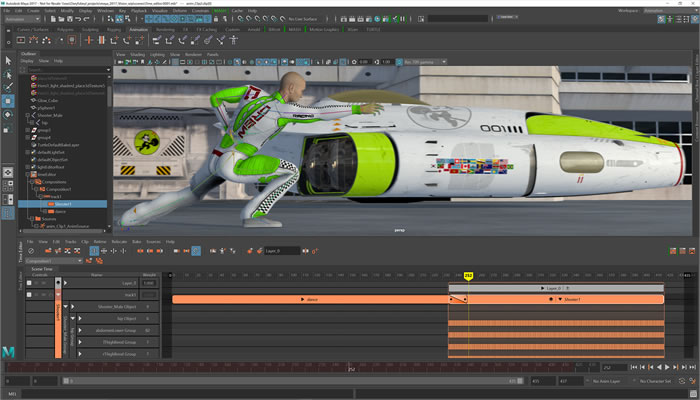
Maya® is also available as a part of Autodesk's Media & Entertainment Collection
Maya® is well known in 3D animation business. Learn more about the details and workflows.
Maya is one of the most commonly used 3D animation programs out there, and there’s a number of reasons for that. Whether you’re a 3D artist, a game developer, or a visual effects artist, Maya is one of the most comprehensive and versatile systems available. Creative professionals and companies worldwide use it to create new characters, environments, and completely new worlds.
But what is it that makes Maya so popular? Here we will go over the most common uses of this software and explain how it works. We’ll show you the features that make Maya one of the best choices among digital artists from different industries.
Who Uses it?
Virtually everyone in the 3D animation business knows about this software. From students learning about animation to some of the most popular film animation studios, Maya is a choice of many professionals. Thanks to its versatility, it can be used in many fields where 3D models and simulations are needed. Still, it’s primarily used in industries such as game development and movie animation.
Working in Maya
Learning a robust animation software like this may seem complicated at first, but rest assured that once you get the hang of it, the possibilities are endless. Maya features a user interface that is understandable to most, so it’s just a matter of time before you master it. In order to show you some of the things it’s capable of, we’ll now go over some of the most common processes that animators go through to create characters and environments using this software.
The Basics
In a nutshell, everything you do in Maya can be divided into these categories:
- Creating models
- Setting up the scene for animation
- Animation
- Creating simulated effects
- Painting
- Lighting, shading, and rendering
There is a wide array of features for each of these steps, so let’s dig a bit deeper into them and explain how they work.
Modeling
Modeling is one of the first steps you take when you’re making a 3D world. It includes the creation of geometrical objects and bringing them to life using various techniques. With Maya, there are four different types of modeling available to you:
- Polygonal Modeling – Polygons are shapes with three or more sides that are defined by vertices and edges. The most commonly used polygons are triangles and quadrilaterals, although Maya allows you to create polygons with more sides.
- NURBS Modeling - Non-Uniform Rational B-Splines (NURBS) are used to create 3D forms and surfaces in Maya. They are mainly used in animation, games, and industrial design.
- Mapping UVs – UV mapping is an important part of modeling. In order to properly add textures to your objects, you must set up UV texture coordinates that correspond to the vertices of the object. In most cases, Maya creates UVs by default, but you often need to rearrange them if you want the texture to be rendered.
- Sculpting – Sculpting is as simple with Maya as it is in real life. The only difference is, here you use polygons to sculpt your objects. For this purpose, it’s recommended to use a graphics tablet, although a standard mouse can do a great job too.
Depending on the type and purpose of the project, you will use some of these modeling types more or less. No matter the type, there is no doubt that modeling with Maya is easy and simple thanks to the user-friendly interface.
Setting Up the Scene for Animation
After you’ve created the characters and objects for your scene, it’s time to set them up for animation. The important part of this is rigging your characters. Rigging a character consists of creating skeletons and IK handles, binding the skins to the skeletons, as well as setting up constraints and deformers to the objects.
If this sounds complicated, don’t worry. These processes are pretty intuitive in Maya, so even if you’re not very experienced, you’ll get the hang of it pretty quickly. There are a lot of features that make this pretty simple, while at the same time ensuring high quality and precision of the objects.
Animation
Once you’ve spent a lot of time on creating characters, you’d want to bring them to life. Maya offers all kinds of animation features that let you create believable and life-like movements. Here are some of the animation types:
- Keyframe animation – You can set keyframes that let you transform skeletons and objects over time. You do this by setting specific keys that represent the changes of the object’s state at a particular time
- Motion capture animation – This animation type lets you create realistic motion of your characters by importing motion capture data. It’s most commonly used for complex animations, since it requires quite a bit of planning and precision.
- Path Animation – This option lets you create a three-dimensional path for your objects to move on. You can also alter the path, change the object’s orientation, and change the movement speed.
- Layered animation – Lets you create animation on different layers which you can manipulate without affecting the original.
- Expressions – These are instructions that you type in to animate attributes. By writing different expression formulas, you can add different movement to your objects.
Once you’ve created an animation using motion capture or keyframes, you can collect all the character’s animation data into an editable sequence called an animation clip. You can then move or rearrange these clips in order to create new series of motions. This process is called non-linear animation, and you can manage it within the Trax Editor.
Trax Editor is a more advanced feature, since it requires the use of a lot of animation sequences and different processes. It lets you blend different animation sequences and manage and synchronize the sound effects. It uses all types of animations except motion path animation.
Pretty much everything you create in Maya can be animated. You can use different types of animations for different objects and give them life by ensuring believable movement with high accuracy.
Adding Effects
To make sure the environment and characters are highly detailed, Maya offer all kinds of effects that you can add to your 3D world. Here are some of the most commonly used ones:
- XGen Geometry Instancer – When it comes to characters, XGen lets you create and add hair, fur, and feathers to your characters. For environment, you can use it to create rocks, forests, and grass landscapes.
- nHair – This feature is used mostly for creating hair and hair behavior, but you can also use the generic dynamic curve simulation to create non-hair effects.
- nCloth – This is a cloth solution that can simulate all kinds of different polygon surfaces. Some examples are fabric clothing, deformable objects, and shattering surfaces.
- Paint Effects – Paint effects can be added to a 2D canvas in order to create a 2D image, or you can paint directly in 3D space.
Rendering
This is the final stage in the process of creating 3D artwork. This process begins with texturing and shading objects, as well as lighting the scene, and ends when all the surfaces, materials, and motion are turned into a final image or sequence.
Rendering can sometimes require a lot of work, since you need to find the perfect balance between the complexity of the scenery and the rendering speed. The key is to be economical with you images, since complex images can take a lot of time to render, while still making sure the image quality is high enough.
You can choose between four different Maya renderers:
- Maya Software renderer
- Maya Hardware renderer
- Maya Hardware 2.0 renderer
- Maya Vector renderer
The type you choose will primarily depend on the type and style of the image you need to render.
Maya for Windows vs MacOS
When it comes to working in Maya, usually hardware matters more than your device’s operating system. While there are some differences between Windows and MacOS, the user interface is pretty much the same, except for a couple of shortcuts. It’s not better on any of the two, just a bit different.
Another thing to keep in mind is that it’s not recommended to work on one project using multiple platforms at the same time. Switching between different versions or operating systems can corrupt the files and prevent you from opening them. This is also the reason why Windows seems to be the more popular choice, since a lot more devices support it.
The Final Word
You can now see why so many artists use Maya when they create their 3D art. There are very few programs as comprehensive and versatile as this one. What we’ve showed you here are only some of the things you can do with it, and there is so much more to discover and learn.
If you’re interested in using Maya, there are a lot of courses and tutorials on how to get the most of it. So if you believe it’s worth it, check it out and start creating your own digital world.
Autodesk Product Comparisons
Latest Autodesk Offers
Save on Autodesk's most popular software!